- Contractor Resource Center
- Adding Crew Members To Your Account
Easily manage your crews by adding a team to your account. With teams, you can set up separate routes for each crew, track their progress throughout the day, and prevent them from viewing important account information.
Heads up: creating a team can only be done through your online dashboard. This feature is not available in the TaskEasy for Contractors App.
Skip to:
Required Information Before Creating A Team
Before you get started creating a new team, you will need the following information:
Team Name
Selecting your team name allows you to easily identify multiple crews in the app.
Email Address and Password
This email and password will allow your crew members to log into the TaskEasy for Contractors App without seeing the owner's important account information.
A Crew Members Phone Number
We need a crew members phone number so we can identify them when they are calling in. This will help us know
Creating A New Team
-
Log into your online dashboard
-
Click on 'Account Info' and choose 'Team Management'
-
Tap 'Create Team'
-
Select a team name
-
Insert email and password
-
Provide us with
a crew members phone number -
Choose an icon for your team
-
Click 'Save'
Repeat these steps if you have multiple crews.
Assigning Jobs To Your Teams
Once your teams are all set up, they can start completing jobs in the TaskEasy for Contractors App. You can assign jobs to your teams manually from your dashboard, or have them choose from a list as they go.
Manually Assigning Jobs
-
Log into your online dashboard
-
Click on 'Schedule'
-
Tap on the team you want to assign a job to
-
Click and drag each task to the team you chose
Letting Your Crews Assign Jobs to Themselves
-
Log into your online dashboard
-
Click on 'Account Info' and choose 'Team Management'
-
Check the box that reads, 'Allow unassigned tasks to show up on all schedules for teams to auto-assign'